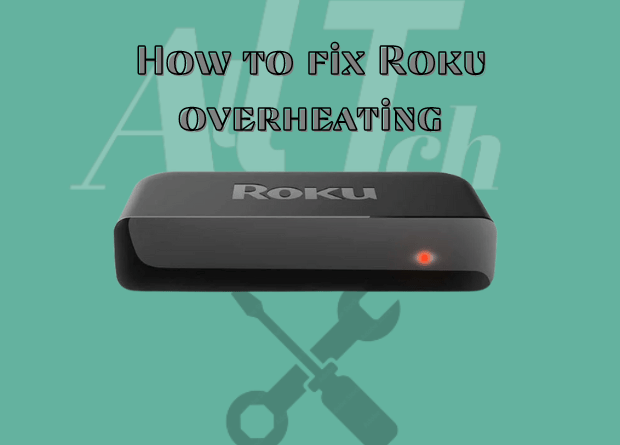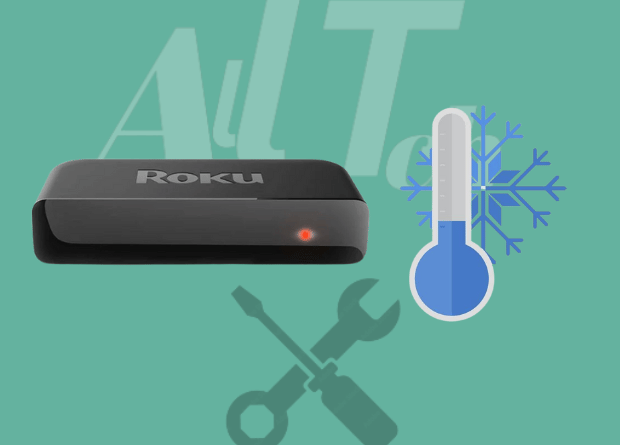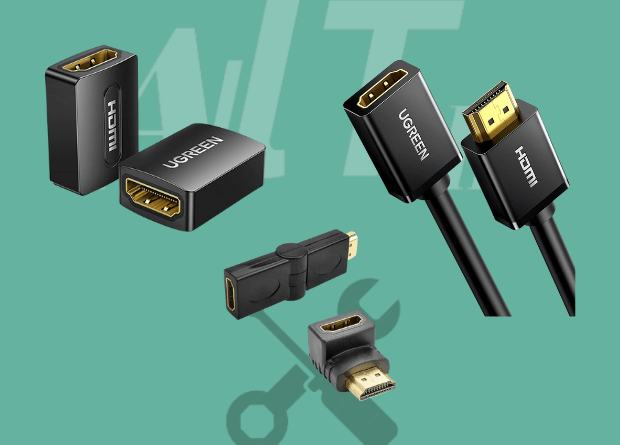How to fix: The simplest solution to the Roku overheating problem is to unplug the device and allow it to cool down.
Restarting your device, moving it to a cooler location, and using an HDMI extender are other options.
How to fix Roku Overheating
Pull the power cord and allow your Roku to cool a bit.
When you see the LED turn red or receive an overheating warning message, the first thing you should do is unplug your device for at least 20 minutes.
If your device has been running continuously for an extended period, giving it a break will most likely resolve the problem.
Check to see if the device has cooled down. If it has, you can reconnect it.
Otherwise, wait as long as it takes. If you still want to watch something while it cools down and have an iPhone, you can easily stream from your iPhone to the TV.
Place Your Roku in a Cooler Location
The next method you should try is moving your Roku. From time to time, change the power outlet.
If it is too close to your television, it should be moved. Ideally, your Roku should not be kept in confined spaces such as cabinets, boxes, cupboards, or direct sunlight.
Remove All Dust From Your Device
The next step is to clean your device with a small brush or a soft, clean, and dry cloth.
To begin, unplug your device. Then, with a cloth or brush, remove any unwanted dust or lint.
To remove smudges or fingerprints, use wet wipes designed for cleaning smartphones, computers, and other electronic devices.
Restart Your Roku Device
If unplugging the device did not resolve the issue, restarting it would be the next step.
However, before you do so, unplug the device and check the temperature. This is accomplished by accessing Roku’s secret menu.
To find out the temperature, quickly press the following buttons on your remote:
Press the Home button five times. Now, press the Fast forward button, followed by the pause button.
Then, press the rewind, pause, and end the process by pressing the fast forward button again.
On the menu, you will be able to see the temperature of your Roku device. If the temperature remains too high, restart the device.
Use an HDMI Extender.
Using an HDMI extender will help with the overheating problem. The best part is that you don’t have to spend any extra money on the extender.
If you go to the official Roku website, you can order it for free. Here’s how to get the free HDMI extender:
- Launch the website on your laptop or mobile device.
- Enter your name and the address to which the product should be delivered.
- Check to make sure your contact information is correct.
- Enter the serial number of your Roku stick. This number is located on the back of the Roku stick.
- To complete the request, click the submit button.
- You will receive your free extender within a few days!
Final Thoughts on Roku Overheating
Keep in mind that Roku has a temperature-checking mechanism. You may see a message on the screen informing you of the device’s temperature.
This usually occurs when the device alerts you to maintain the optimal temperature.
Please do not overlook this to avoid causing damage to your Roku streaming stick or device.
When this occurs, it is best to keep the temperature under control and resolve the problem as soon as possible.
You should also keep the device away from any type of heating element as a precaution. Overheating is also caused by smoke and steam.
It is also not recommended to use any harsh chemicals or solvents on the surface of the Roku device while cleaning it. This may result in damage.
If your Roku continues to overheat despite all of this, your device may have an inherent flaw and should be replaced.