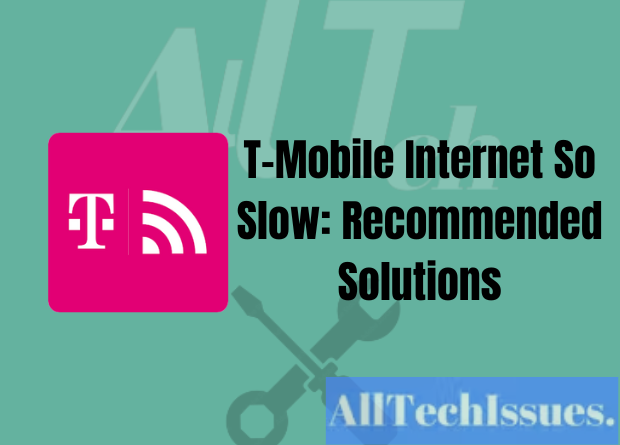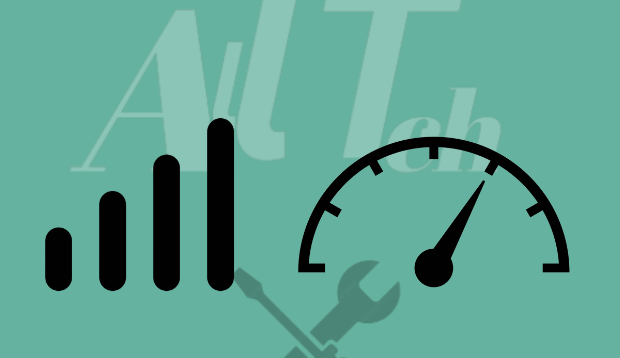T-Mobile Internet So Slow: When a network or cell tower problem occurs, T-Mobile internet typically slows down. If you use more data than what has been allocated to you daily or monthly, you can also encounter this.
I started looking online for solutions on how to cure this and found a lot of information that can be helpful if you’re having the same or a similar problem.
Moreover, I’ve provided a few other ways to troubleshoot the problem, such rebooting your device and checking the network settings on your phone, to assist you in resolving the problem.
How to Fix T-Mobile Internet So Slow
Follow the outlined recommended solutions to try to fix slow speed issue on your T-Mobile internet.
Do an Internet speed test.
Checking your internet speed is the first step in figuring out how much bandwidth your device is using.
Simply type “internet Speed Test” into Google to find your connection’s speed using the search engine’s built-in speed test.
There are certain actions you can take to correct this if the speeds are lower than what you were expecting to see.
Restart Your Browsing Device
An excessive amount of temporary data and cache may be slowing down your device if surfing is taking longer than usual.
Restarting your device will ensure that all of your system’s cache has been purged, which will resolve issue.
Your device should restart, and your browser should work without any problems after that.
In case your internet speed is still a problem, keep reading.
See Your Data Cap to See Whether You’ve Exceeded It.
Verify whether you’ve used up all of the data that you typically obtain from network providers, which is frequently provided to consumers on a daily or monthly basis.
If your plan has a daily data cap, your network speed should be restored after 00:00 a.m. Nevertheless, if you have used up all of the data on a monthly plan, you may need to consider getting more data plans.
Consider purchasing a plan that offers additional daily or monthly data if you frequently run out of data and depend on mobile data.
Test your mobile data plan to see if it delivers the claimed speed.
Another thing to keep in mind is that network speeds for plans can fluctuate due to the regular updates to mobile data plans.
To ensure that your data plan offers the speed you are experiencing, it is critical to check it.
You can follow the instructions below to fix this problem if your plan does not offer the advertised speeds.
But, if your data plan has changed as a result of the firm upgrading its plans, you might also need to alter your plan to get the appropriate network speed.
A variety of data connection plans are available from the company. You may compare them to see which one is best for you, including Amplified and Magenta.
Activate VPN blocking
For an additional degree of security while accessing the web, VPNs are excellent at hiding your IP address. On the other hand, they might slow down your internet.
Your network response time will slow down because of the latency caused by VPNs’ rerouting of your connection to the VPN provider’s server.
Turning off your VPN is advised if you want to stream or play games at the fastest possible speeds; but, if you want to browse the internet safely, make sure to use it at that time.
Examine your network settings.
To confirm that everything is in order, check your phone’s network settings.
Make sure your network mode is either set to “Auto” or “2G/3G/4G,” or for newer devices, it should be set to “5G(Preferred)/4G/3G/2G.”
In order to use the finest network possible, it enables your device to connect to the internet.
Make sure the “Data Roaming” setting on your device is activated, too. You will be able to do this even if you are traveling outside of the city you now reside in and connecting to the internet.
In an effort to connect to another tower
You might need to connect to another cell tower if the aforementioned repair didn’t work.
Since “Auto” is the default setting on most phones, the mobile device connects to the nearest tower it can find, which may or may not be the best tower. Nevertheless, sometimes the closest tower may not be the greatest tower.
In order to join a different cell tower:
Go to the “Network and Internet” section in the “Settings” menu on your phone.
Choose “SIM card and Mobile network.”
If your phone has two SIM slots, tap the SIM card you wish to switch the tower for.
Toggle “Automatically select network” off from there.
After you do, a list of towers that you can connect to will appear on a new screen. Choose the tower that has the fastest connection by testing them all.
The gadget will need a few minutes to update its list of accessible towers, so please be patient.
Toggle Airplane Mode on and off.
The simplest way remaining is to switch airplane mode on and off if none of the other mentioned strategies were successful.
Put your device in airplane mode by pulling down the notification bar, then wait 30 to 60 seconds.
In order to find a signal from the local towers, turn off airplane mode now and let your device do so.
When you’ve established a connection and your machine is online, use browser to check whether the internet is working correctly.
Contacting Support
If all else fails, get in touch with T-Mobile customer service and explain your situation in full so they can help you.
They can keep an eye on your connection and identify the precise problem-solving strategy.
However, since the other approaches have been shown to be effective in resolving the slow mobile data issue, it is a good idea to try them first before contacting customer service.
Conclusion
The majority of problems with data connections may be resolved from the comfort of our homes and don’t take a lot of time or technical knowledge to resolve.
In addition, if you discover that T-coverage Mobile’s in your neighborhood is inadequate, it could be time to transfer to a provider with a well-established network there.
Also, if you’re connecting many devices with the T-Mobile Home Internet LTE Wi-Fi Gateway, keep in mind that the best positioning of the hardware is crucial for achieving the fastest possible connection speeds.
The majority of the connected devices should receive a strong signal from your modem, so position it strategically.
Most Commonly Asked Questions
Why does the T Mobile keeps pausing message keep appearing on my phone?
Check that your program is up to date, as a mistake or bug could be to blame. The issue can be brought on by corrupt update files if your app was recently updated; this issue can be resolved by uninstalling and reinstalling the program.
How can I reset my T-Mobile internet?
Use a paperclip or SIM ejector tool to press the reset button adjacent to the ethernet ports on your T-Mobile High-Speed Internet Gateway to restore factory settings. When to let off of the reset button’s pressure may be determined by looking at the display up above.
How to update T-Mobile towers?
Removing the SIM card after turning off your cellphone. Restarting your phone while still using the SIM card should update the T-Mobile tower your device is currently linked to within a short period of time.