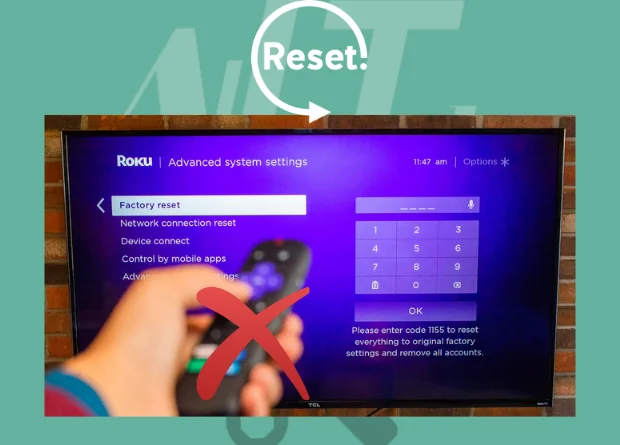You may find difficulties while using your TV without a Remote, especially when you want to navigate through the settings or event easy control of the TV. I once had a difficulty when I wanted to reset my Roku TV without a remote.
Since I had misplaced my remote, I decided to download the Roku Remote App and move on with my life.
However, when my Roku TV froze and my wife wanted to watch her favorite show, I knew I had to act.
I did some research because why buy a new remote when you can control and even turn on Roku TV without it?
I had to sift through a lot of vague articles before I found what I was looking for.
To reset a Roku TV without using a remote, look for the reset button on the back of the TV and press it to begin the factory reset, or use the Roku Remote App. If the Roku TV lacks a reset button, press the mute and power buttons simultaneously.
Reasons why Roku TV Would need resetting
Smart TVs are similar to computers, smartphones, tablets, and so on.
They are kept running by the operating system. However, certain glitches can occur.
Roku, like other smart TVs, can suffer from audio loss, video playback issues, connectivity issues, and system bugs.
Then there are those times when the content you’re watching takes longer to load than usual.
When this happens, or if your Roku TV simply freezes, a simple reset will resolve the problem.
You can restore the TV’s functionality to its original state by resetting it.
However, these are not the only situations in which you might want to reset the television.
It is also done when you want to sell or replace your television. You also do it when you want to give something away.
How To Reset Roku TV Without Remote
Use the outlined methods to reset your Roku TV without the use of the remote.
1. Pressing the Reset Button
You can perform a factory reset to your Roku TV by pressing the reset button on the Roku TV.
The method of restoring the device to its original system state by erasing all information stored in the device is known as a factory reset or hard reset.
That means your information and viewing preferences will be altered. Your Roku TV will also be disconnected from your Roku account.
There are two methods for performing a factory reset.
- You can do this with a remote control
- By Using the Reset button on your television.
However, since you lack the remote control, you may opt for the latter.
First and foremost, find the reset button on your smart TV.
But first, disconnect all cables from your Roku TV except the power cord.
Once you’ve found the reset button, press and hold it for a few seconds.
If you have trouble using your hands, you can use a pen or something similar.
When your TV’s power indicator begins to blink rapidly, you can let go of the button.
It means the reset has been completed and you are ready to go.
Where to find the reset button on Roku TV?
All Roku players include a reset button. The Roku TV’s reset button is located on the back.
However, in the case of television, it is dependent on the model.
The reset button was mostly present in older versions.
The reset button is located on the back of your TV, either on the left or right side, near the HDMI cables.
To find the reset button, look on both sides of the Roku TV.
It can also be found at the bottom of your Roku device.
Some devices use tactile buttons, while others use pinhole buttons.
To perform a factory reset on a pinhole button, you will need a paper clip or a pen.
How to reset Roku TV With no Reset Button
The reset button may be absent in some models.
In that case, you’ll have to use another method to reset the device.
Simultaneously press the power and mute buttons.
While doing so, disconnect and reconnect the power cord.
Once the TV screen comes on, let them go.
Follow the guide’s instructions and enter your account information again.
2. Resetting Roku TV Using the Roku Remote App
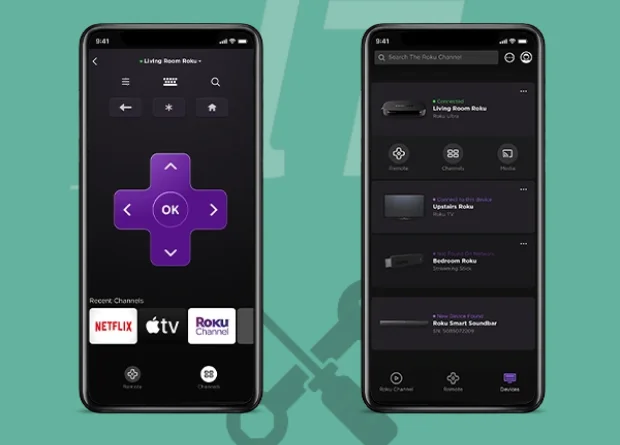
As previously stated, the remote problem can be resolved by using the Roku Remote App.
Roku has a mobile app, which you can get from the Google Play or Apple App Store.
It is critical to note that you must connect both the remote app and the TV to the same WiFi network.
Then, using the mobile app, follow the steps below to reset your Roku TV.
- Install the app on the device that will serve as a remote.
- By pressing the Controller button, you can pair the Roku player with the app. The app will now function exactly like your TV remote.
- Select the settings button, followed by the system option.
- Select Factory Reset from the Advanced System Settings menu.
- A new screen will appear asking you to confirm that you want to reset the TV; do so.
- Enter the four-digit code that serves as your passcode. If you haven’t changed it, the default code is 1234.
- The process of resetting should begin immediately.
- Because you must unplug the power cord while resetting your TV by pressing the mute and power buttons simultaneously, you may require additional assistance.
If you cannot see the power indicator while performing the factory reset, make sure your TV is turned on.
That way, you can keep pressing the reset button until the TV shuts down.
It serves as an indicator that the reset has been completed.
Reset Using Remoku Tv web
You could also use Remoku.tv web app to reset.
It is used to control your Roku TV and can be accessed from your PC, Tablet, Smartphone, Mac, and other devices.
The process of resetting is similar to that of using your remote.
Remoku.tv and the Roku App both provide digital access to your controller.
The only difference is that Roku TV and Roku app must be connected to the same WiFi network while using Remoku.tv app if your TV is connected to the internet via an ethernet cable.
That’s all there is to it. So, enjoy your television and catch up on all the shows you’ve missed.
Recommended by the Author
How to Restart Roku TV in simple steps
Watch Peacock TV on Roku Easily
Answers to FAQs
Why does my Roku TV is frozen?
It can be caused by the device overheating, a bad internet connection, an issue with one of the apps, or both.
On my Roku TV, how can I clear the cache?
Remove the problematic app by pressing the home button. Restart the TV after that, then install the app again.
How can you fix a Roku with a black screen?
Press the home button on your Roku remote five times, followed by the up, rewind, fast forward, and up buttons.
After a few cycles of turning on and off, the picture will appear with the black screen gone.
How can I connect my TV and my Roku remote?
By connecting the Roku device to your TV and power source, you can link the Roku IR Remote.
Switch the TV to the Roku device’s HDMI input.
After that, put batteries in and press any remote control button.
Follow the same procedures if using a Roku enhanced remote, but after installing the batteries, keep the remote close to the TV so that it can automatically pair.