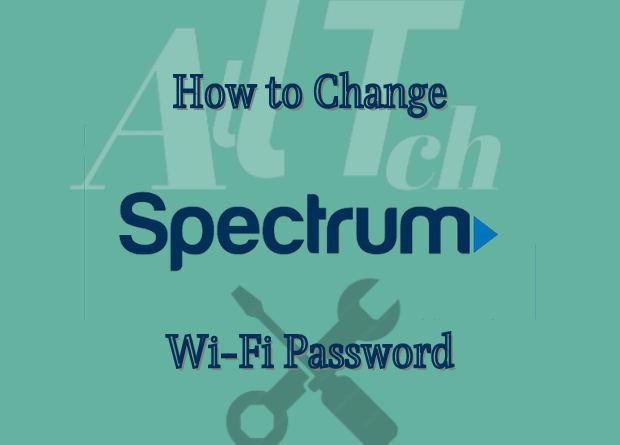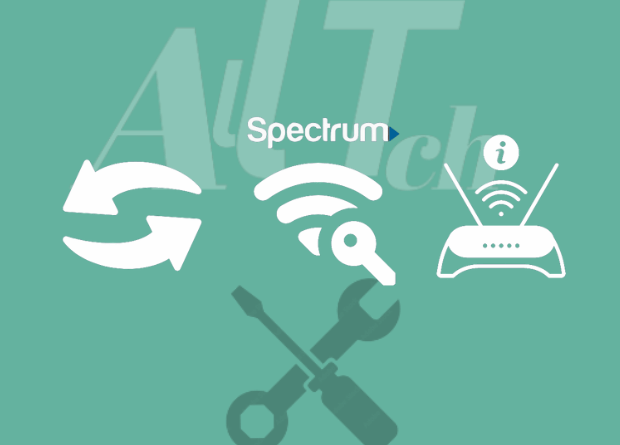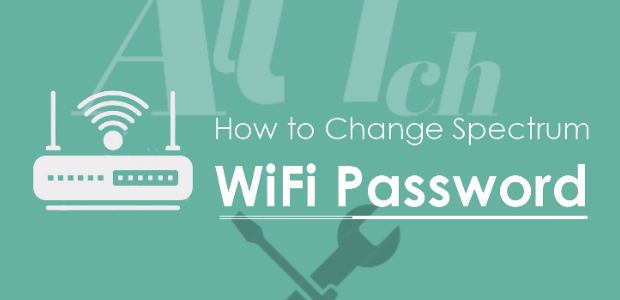Why Should You Change Your Spectrum WiFi Password?: I change my Wi-Fi passwords to make them easier to remember, but there are other important reasons to change your Spectrum router password regularly.
If you connect too many devices to your Wi-Fi Router, some of your devices may lose priority and your Spectrum Internet will continue to drop. Only your own devices should be connected to your network.
I’ve done a lot of research on this topic and discovered that changing passwords regularly has several advantages, especially when it comes to protecting the network from cyberattacks, data theft, and other known intruders.
For added security, look into the best Spectrum-compatible Mesh Wi-Fi routers on the market.
How Can I View Current Wi-Fi details?
I’ve been in situations where I needed to make sure I was connected to the correct network, especially in public places and at my office, where I have the option of selecting my Wi-Fi connection.
The steps for viewing Spectrum Wi-Fi details differ depending on the operating system installed on your laptop or PC.
The procedure for viewing network details differs between Windows and Mac OS.
Let me walk you through a step-by-step procedure for checking your Wi-Fi information based on the operating system you’re using.
For Windows 8 and 8.1
- First, click Start, which brings up a search option.
- In the search option, enter the keyword “Network and sharing”, or you can also select the control panel option and click on “Network and Sharing Option”.
- Select “View network status and tasks” from the “Network and Sharing Option” menu.
- You should see a button labeled “Manage wireless network,” which you should click.
- Select the Properties tab, then the Security tab.
- The name of the Wi-Fi connection and the encrypted password will be displayed in the security tab.
- Select the “show characters” checkbox to reveal the Wi-Fi password.
For Microsoft Windows 10
Because the basic features are the same across all Windows OS versions, I recommend following the steps above if your PC or laptop is running Windows 10.
For the Mac OS
- Search for applications and utilities in the Key-chain access app (the app that stores passwords and account information).
- The password sections are located on the left side of the page.
- Enter your name here. Enter the name of your Wi-Fi network in the search bar at the top of the page.
- When you click on your Wi-Fi network, another window will open.
- Select the “show password” checkbox to reveal the Wi-Fi password.
How to Change Spectrum WiFi Password
The quickest way to change the Spectrum router’s Wi-Fi password is to go to the router’s information page by typing http://192.168.1.1 into the address bar.
Log in with the default username and password from your router.
Go to ‘Access Control’ and change the user to ‘admin’. Then enter the default password and proceed to configure your Spectrum WiFi.
Changing the Spectrum WiFi Password with Router Details
Here are the steps to take if you are a first-time Spectrum router user or a regular user simply trying to change your existing Spectrum WiFi password.
The spectrum router’s Wi-Fi SSID and password, as well as its MAC address and serial number, are imprinted on a label on its backside.
You can also find information about the Spectrum router’s web GUI access, such as its default IP address, username, and password.
Before configuring the router, make sure your PC and mobile devices have Spectrum-compatible web browsers.
Disconnect all ethernet cables, unplug and reconnect your modem, and wait for it to turn on.
Connect one end of the Ethernet cable to your modem and the other to the router’s yellow internet port.
- To access the web GUI, navigate to http://192.168.1.1 in your web browser’s address bar.
- On the router’s back, you’ll find the default username and password for logging in.
- Select the “User” tab under Access Control.
- Make sure “admin” is selected as the username.
- The GUI will prompt you to enter the old password before prompting you to enter the new password.
- Confirm the new password by clicking the Apply button.
Using Spectrum Online Account to Change Spectrum WiFi Password
If you want to change the Spectrum Wi-Fi password in a much easier way, go to Spectrum.net and make the necessary changes. This feature, however, is only available for routers purchased after 2013.
The steps for changing your Spectrum Wi-Fi password via your online account are listed below.
- Enter spectrum.net in your browser’s address bar and press enter to go to the Spectrum website’s login page.
- Sign in with your Spectrum username and password. If you do not already have an account with Spectrum, I recommend that you create one.
- Your spectrum account includes features such as billing, services, and an account summary.
- Select “Services” from the drop-down menu.
- Under the services tab, you have three options: voice, internet, and television. Select “Internet”.
- Under “Your Wi-Fi networks,” select “Manage Network”.
- Enter your preferred username and password.
- Save the file.
Using My Spectrum App to Change the Spectrum Wi-Fi Password
If you need to change your Spectrum Wi-Fi settings while you’re on the go, download the My Spectrum mobile app, which allows you to manage router settings from your smartphone.
The following are the steps to change the Spectrum Wi-Fi password using the My Spectrum App.
- Log in to your spectrum mobile app account by launching “My Spectrum App” on your smartphone.
- Tap “Services” to see the current status of your devices, such as routers, TVs, and so on.
- You’ll find the option to “View and edit network” at the bottom of the services page.
- Selecting “View and Edit Network Info” will display the Wi-Fi name and password.
- To make the necessary changes, type the desired Wi-Fi name and password.
- To make the changes permanent, press the “Save” button.
How can I see who is using my Spectrum Wi-Fi?
There may be times when your internet connection lags due to the presence of visitors or because your neighbor is using your Wi-Fi connection without your permission.
The problem has an intriguing solution.
Determine the number of devices connected to the router to determine who is using your home Wi-Fi.
Here are the steps to use your mobile app or Spectrum online to determine the number of people connected to Spectrum Wi-Fi.
- Log in with valid credentials to your Spectrum account.
- At the bottom of the page, select the “Services” tab.
- Select “Manage devices” if you are a first-time user.
- Select the device list you want to view from the “Devices Heading” tab.
- The list displays the number of devices that are connected, paused, or not connected.
- To access the “Device details” screen, select the device from the list.
- Finally, select a specific device to learn about its network connection, such as data consumed, device information, and so on.
If you’re still unhappy with your Spectrum router and you’re wondering, “Does Google Nest Wi-Fi work with Spectrum?” the answer is yes.
You have the option of using a different router because you are not required to use the Spectrum router.
How to Recover Spectrum WiFi Username and Password?
Because of our hectic schedules, we sometimes forget or lose important information.
If you live a busy life and cannot keep track of your home Wi-Fi credentials, don’t worry; you can easily retrieve your Spectrum Wi-Fi username and password in two ways, as shown below.
Making Use of Contact Information
- Navigate to the Spectrum.net sign-in page.
- Under the Sign-in button, click the “Forgot Username and Password” link.
- You will be redirected to a recovery page where you can proceed with the recovery process by entering your username and zip code, contact information, or account information.
- Select Contact Info and enter your phone number or email address before clicking Next.
- The verification process comes next. A code will be sent to you via text message, email, or phone call from Spectrum.
- After entering the code and successfully verifying it, you can either sign in or reset your password.
Conclusion
Now that you’ve reached the end of this article, I’d like to leave you with some tips for changing your Wi-Fi/router password.
If you are concerned about your child’s online activities, the Spectrum router offers parental control.
Instead of restricting internet use and resetting the password, you can use the router’s web GUI to block specific malicious websites across all devices and even limit internet access to specific devices at specific times.
This feature is useful not only for parents but also if you have a nosy neighbor.
The Spectrum router’s online features are user-friendly and address concerns about cybersecurity and data theft.
Keep in mind that if you encounter any problems along the way, you can contact Spectrum customer service for assistance, and they will assist you in resolving your issues.