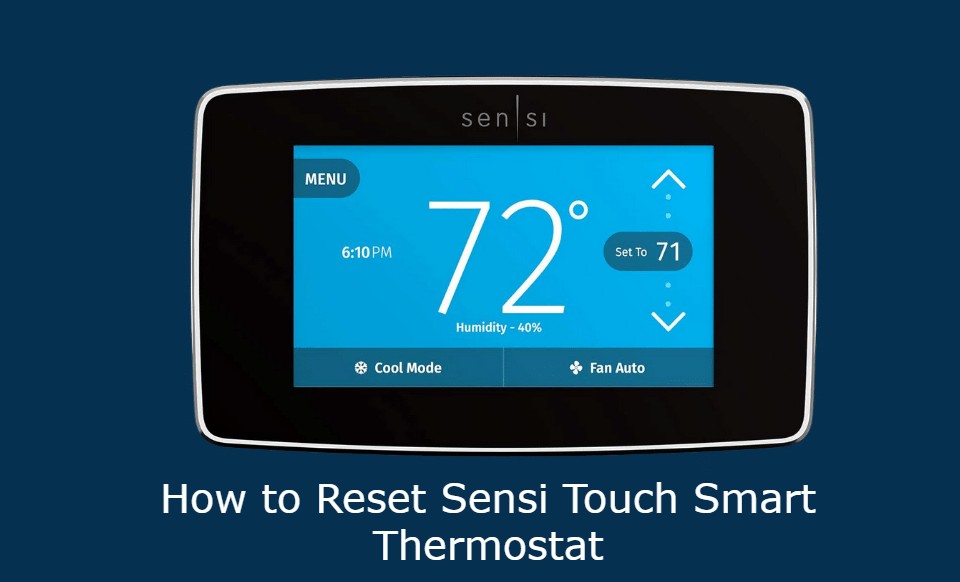Reset White Rodgers Thermostat Effortlessly it by holding down the Up and Down arrow buttons along with the Time button. Hold them until the screen of the thermostat goes black. This usually takes about 15 seconds.
However, to do this, make sure the White-Rodgers thermostat is turned on.
So, to save you the trouble of going through all the resources on the internet in an attempt to find the right way to reset your heating system, I’ve compiled this list of White-Rodgers Thermostats and how to reset them.
Keep on Reading…
Find the Model Number for your White-Rodgers Thermostat
The instructions for resetting each thermostat to factory settings depend on the thermostat type and model number.
For example, the White Rodgers Classic 80 & 70 Thermostat (now the Emerson Thermostat) requires you to press multiple buttons at once to factory reset it, while you can access the reset options on the Sensi Touch Smart Thermostat through the menu. .
So, to make sure you reset your thermostat correctly, it’s worth having its model number.
Often, the model number is mentioned on the back of the cover plate.
Just pull the cover to read the text printed on it. It’s very similar to removing the battery compartment in the TV remote control.
Note that some cables may be exposed when you remove the plate. Be careful! You can also find the model number in the user manual or the thermostat box came in if you still have them lying around.
How to Reset a Classic 80 & 70 White Rodgers Thermostat
This is the most common type of White-Rodgers Thermostat found in most homes. Its reset process is also straightforward.
Factory Reset (Procedure #1)
For this method to work, make sure your system is on.
- Press and hold the Up or Down arrow and the Time button together.
- Keep pressing until the display goes blank and then comes back to life. This may take up to 15 seconds.
- The settings are now reset. Don’t forget to Program your White-Rodgers Thermostat again.
Factory Reset (Procedure #2)
Suppose the first method does not work for you. Try this.
- When you long press the Up or Down arrow, switch the system from ‘Off’ to ‘Warm’.
- The screen should go blank immediately and reappear.
- The configuration settings are now reset.
How to reset the Sensi Touch Smart Thermostat
The Sensi Touch Smart Thermostat is one of the company’s latest models.
As the name suggests, it comes with Wi-Fi and is compatible with smart assistants. Therefore, the reset process is simple and easy to understand.
Factory Reset
This method will restore your system to factory defaults.
All existing Wi-Fi connections, smart home hub pairings and other settings will be deleted.
- Go to Menu.
- Select ‘about thermostat’.
- Select ‘Factory Reset’
- It will take a few seconds, and you will be redirected to the main page.
Reset Schedule
If you want to reset the default schedule system, follow these steps:
- Go to Menu.
- Select Schedule. Make sure it’s turned on.
- Change the configuration settings. This will overwrite any previously saved settings.
- Click on Save.
- Note that you can also use the Sensi App to reset the schedule.
Restore Wi-Fi
This varies depending on whether you have installed the Sensi App on an Android device or an iOS device.
For an iOS device, follow these instructions:
- Go to the menu and select connect (Remember that if you don’t see the connect option, either change the battery or reset your thermostat).
- The screen will show ’00’, ’11’, or ’22’,
- If you see ’11’ or ’22’, go to the Sensi app, and scroll down to the ‘Set up a new device’ tab. Tap next and follow the instructions. (Note that you should be connected to a 2.5 GHz network).
- If the screen shows ’00’, go to the Sensi app and select the ‘+’ option on the top left.
Select ‘Yes, it’s on the wall.’ (At the same time, the Wi-Fi icon should light up on the temperature.) The app will guide you through the process of reconnecting your thermostat to Wi-Fi.
To reconnect your Sensi thermostat to Wi-Fi using an Android device, go through these steps:
- Go to the Sensi app and select the ‘+’ option on the top left.
- Select ‘Yes, it’s on the wall.’ (At the same time, the Wi-Fi icon should light up on the thermostat.) The app will guide you through the process of reconnecting your thermostat to Wi-Fi.
- The app may ask you for a Security Code/PIN. You can find it on the black card that comes with the package. You can also find it on the thermostat.
How to reset Sensi Smart Thermostat
This smart thermostat is found in many newly built homes. Like its Sensi counterpart, it also comes with support for AI assistants.
Reset Schedule
- Go to Menu.
- Select Schedule. Make sure it’s turned on.
- Change the configuration settings. This will overwrite any previously saved settings.
- Click on Save.
- Note that you can also use the Sensi App to reset the schedule.
Restore Wi-Fi
This varies depending on whether you have installed the Sensi App on an Android device or an iOS device.
For an iOS device, follow these instructions:
- Go to the menu and select connect (Remember that if you don’t see the connect option, either change the battery or reset your thermostat).
- The screen will show ’00’, ’11’, or ’22’,
- If you see ’11’ or ’22’, go to the Sensi app, and scroll down to the ‘Set up a new device’ tab. Tap next and follow the instructions. (Note that you should be connected to a 2.5 GHz network).
- If the screen shows ’00’, go to the Sensi app and select the ‘+’ option on the top left.
Select ‘Yes, it’s on the wall.’ (At the same time, the Wi-Fi icon should light up on the thermostat.) The app will guide you through the process of reconnecting your thermostat to Wi-Fi.
To reconnect your Sensi thermostat to Wi-Fi using an Android device, go through these steps:
- Go to the Sensi app and select the ‘+’ option on the top left.
- Select ‘Yes, it’s on the wall.’ (At the same time, the Wi-Fi icon should light up on the thermostat.) The app will guide you through the process of reconnecting your thermostat to Wi-Fi.
- The app may ask you for a Security Code/PIN. Look for the The code on the black card that comes with the packaging.
- It is also written on the thermostat faceplate.
How to Reset an Emerson 80 Thermostat
This is a small temperature control system that you can find in apartments and small houses.
Factory Reset
- Long press the ‘Back’ button and the ‘Menu’ button at the same time.
- The screen will close and reappear. This may take a few seconds.
- The settings have been reset.
- Return Hard
- If the screen is stuck or not working, your first step should be to replace the battery. If it still doesn’t work, do a hard reset.
Replace the cover plate.
- Remove the battery and wait for two minutes.
- The system should be active. If it’s still stuck, there might be a hardware issue. Seek professional help.
How to Reset the Blue Series 12″ Emerson Touchscreen Thermostat
This is another very popular thermostat system that is found in many homes.
Hold Reset
Sometimes thermostats, when running on a schedule, can get stuck in a permanent state.
This does not mean that it has a bug or the software is faulty. All you have to do is go to the menu and click “Run Schedule”. The block will be removed, and the system will start working as before.
Hard Reset
If you can’t use your Blue Series 12″ Emerson Touchscreen Thermostat or if the screen is stuck, perform a hard reset by following these steps:
- Replace the cover plate.
- Remove the battery and wait for two minutes.
- The system should be active. If it’s still stuck, there might be a hardware issue. Seek professional help.
How to Reset the Blue Series 6″ Emerson Touchscreen Thermostat
Schedule and Reconfiguration
Here’s how to reset the programmed schedule on the Emerson Blue Series 6 touchscreen Thermostat:
- Press and hold the Up or Down arrow and the System or Fan button.
- Wait until the display is filled. This may take a few seconds.
- After the show reappears, the schedule, time and other settings will be reset.
Hard Reset
- Replace the cover plate.
- Disconnect the R and C (or RH and RC) wires from the terminal. Please don’t mix them up when you reconnect, and don’t let them touch.
- Remove the battery and wait for two minutes.
- Replace the wire, battery and cover plate.
- The system should be active. If it’s still stuck, there might be a hardware issue. Seek professional help.
Blue Series 4″ Emerson Thermostat
Schedule and Reconfiguration
To reset the programmed schedule on the Blue Series 4″ Emerson Thermostat, follow these steps:
- Press and hold the Up or Down arrow and the fan button.
- Wait until the display is filled. This may take a few seconds.
- The schedule, time, and other settings will be reset after the show returns.
Hard Reset
- Replace the cover plate.
- Disconnect the R and C (or RH and RC) wires from the terminal. Please don’t mix them up when you reconnect, and don’t let them touch.
- Remove the battery and wait for two minutes.
- Replace the wire, battery and cover plate.
The system should be active. If it’s still stuck, there might be a hardware issue. Seek professional help.
Blue Series 2″ Emerson Thermostat
Factory Reset (Procedure #1)
- Momentarily press the Up or Down arrow and the Time or PRGM button.
- Wait until the display is filled. This may take a few seconds.
- After the show reappears, the schedule, time and other settings will be reset.
Factory Reset (Procedure #2)
- Set the display to Cool, Warm or Emer mode.
- Press and hold the Up or Down arrow and the Time button.
- Wait until the display is filled. This may take a few seconds.
- After the display reappears, the system will reset.
How to Reset a White Rodgers Series 90 Comfort-Set Thermostat
Factory Reset
Make sure there is no ‘View Stats’ warning on the screen. In the incident that the thermostat has stopped functioning or one of its buttons is stuck.
- If everything looks fine and the sensor wiring is in place, follow these steps:
- Long press the Program (Run) button to reset the display.
- If the display is not locked, remove the power.
- Remove the cover plate and remove the battery for 5 minutes.
- After replacing the battery, reconnect the power.
- The system should be live now.
How to Reset Digital Voltage Regulators
Factory Reset
- Press and hold the Up or Down arrow and the System or Light key.
- Wait until the display is filled. This may take a few seconds.
- After the display reappears, the configuration settings will be reset.
Conclusion
Resetting an Emerson Thermostat is not a difficult task. However, to ensure the correct way to do it, it is important to know the model number.
Most thermostats come with resetting instructions listed in the manual. However, if you live in a rental house or the existing system is old, chances are you don’t have a manual nearby.
Use this article as your one-stop resource for resetting White-Rodgers Thermostats.
How do you reset the White Rodgers thermostat after changing the battery?
The reset procedure for different models of thermostats is different. In most cases, you need to press and hold the Up or Down arrow and the Time key until the screen goes blank.