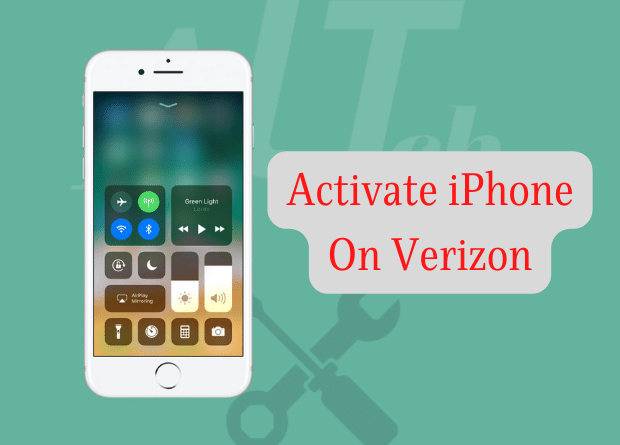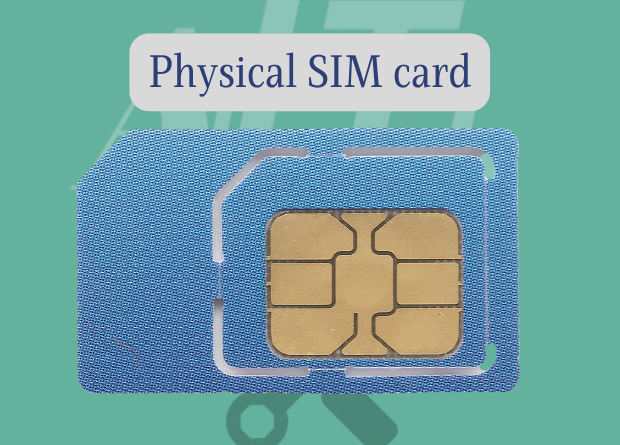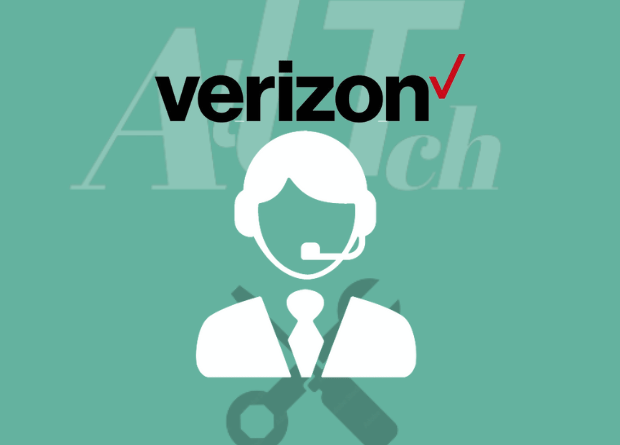Could Not Activate iPhone On Verizon; then I read several articles and watched a couple of YouTube videos to figure out what went wrong and how to fix it. It didn’t take long as I went over the suggested fixes.
During my study to activate the iPhone, I found that a few things could go wrong, resulting in an iPhone not being activated.
I realized it would be useful if there was a precise and complete instruction to assist someone who was having trouble activating an iPhone. That thinking inspired me to write this piece.
In this article, I will go over all of the fixes for the iPhone not activating issue, such as how to restart your iPhone, insert an e-SIM, update your iPhone, and much more.
How Long Does It Take to Activate an iPhone on Verizon?
The process of activating an iPhone on Verizon should take roughly five minutes.
You can use Verizon on your device after the status bar at the top of the screen changes from ‘No Service’ to ‘Verizon.’
Verizon says it will take “2-3 minutes” on their website.
Verizon also states that “in some situations, it may take up to 24 hours”.
How to fix Could Not Activate iPhone On Verizon
Before you activate your iPhone on Verizon, make sure you turn off Find My Phone on your old phone. You could also try replacing the SIM card, disconnecting the eSIM, or ensuring that Wi-Fi is connected or that you are within the Verizon Network area.
Follow these detailed solutions:
Disable Find My Phone on an Older iOS Device
If you’re upgrading from an older iPhone, ensure sure the Find My app (formerly Find My iPhone) is turned off before activating your new iPhone.
The following are the ways to disable the Find My Phone app:
- Check that you have a valid Open Settings from the Home Screen or App Library.
- Tap your name at the top of the Settings page.
- Select “Find My” from the menu.
- Select iCloud if your smartphone is running iOS 12.4 or lower.
- Tap the Find My iPhone switch to turn it off.
- When prompted, enter your Apple ID and password.
If you don’t have access to your old iPhone or it’s unresponsive, you can disable the Find My Phone App via iCloud.
But first, enter iCloud and remove your old iPhone from the list of devices.
Turn off your old iPhone.
Before you begin the activation process, make sure that your old iPhone is switched off. Here are the methods to switch off your iPhone.
For iPhones with Face ID
To switch off an iPhone with Face ID, press and hold the side button and either the volume up or down button until the Power Off slider displays, then move the slider to turn it off.
For iPhones with a home button
To switch off an iPhone with the home button, press and hold the side button or Sleep/Wake button (on iPhone 6 and later, and on 3rd generation SE), then move the Power Off slider.
Restart your New iPhone
A simple device reset can resolve some serious issues with any device.
For example, you may restart the smartphone and Verizon would be active.
Here are the steps to restart your iPhone:
For iPhone X, 11, 12, or 13
Press and hold the volume button and the right side button at the same time; the power-off slider will show after a few seconds.
Then drag the slider to turn off the computer. It will take around 30 seconds for your iPhone to turn off.
If your smartphone becomes unresponsive, you can restart it by pushing and holding the side button until you see the Apple logo.
For iPhone SE (2nd or 3rd generation), 8, 7, or 6
Hold down the side button for a few seconds, and the power-off slider will appear.
Then drag the slider to turn off the computer. It will take around 30 seconds for your iPhone to turn off.
If your smartphone becomes unresponsive, you can restart it by pushing and holding the side button until you see the Apple logo.
For iPhone SE (1st generation), 5, or before.
Hold down the top button for a few seconds, and the power-off slider will appear.
Then drag the slider to turn off the computer. It will take around 30 seconds for your iPhone to turn off.
If your device becomes unresponsive, you can restart it by pushing and holding the top button until you see the Apple logo.
Use the SIM Card that has already been installed.
Using the SIM card from your old iPhone may not function on a new 5G handset. The previous SIM card may not be compatible with the Verizon 5G network.
If you purchased a new 5G iPhone from Verizon, you must use the SIM card that came with it.
Remove and reinsert the physical SIM card
A poor SIM card installation could be one cause of the activation error.
For example, the SIM card may be incorrectly positioned on the SIM tray, resulting in an error.
To resolve this issue, remove your SIM card, wait a second, then replace it in the iPhone, making sure that the connection on the SIM card lines up with the interior of the slot.
Insert the SIM ejector tool into the hole beside the SIM tray and press to eject and reinsert the SIM card. Ascertain that the SIM card’s connector is properly connected to the slot’s interior.
If using a physical SIM card, make sure eSIM is turned off.
If you use a Physical SIM card to activate your iPhone on Verizon, make sure your eSIM is turned off.
You’ll also need to switch off your handset, put the actual SIM card, disable the eSIM, and then turn your device off and back on, which should activate it.
If you bought your iPhone from Apple, activate your eSIM.
If you buy an iPhone directly from Apple, you can get an eSIM card. The iPhone will not come with a 5G SIM card.
If you buy straight from Apple, you can get an eSIM. You must activate your eSIM if you purchased your iPhone from Apple.
Here are the procedures to activate eSIM on your iPhone:
- Make sure you have a data connection.
- Navigate to “Settings.”
- Choose “Cellular” or “Mobile Data.”
- Tap “Add Cellular Plan.”
- Scan the Verizon QR code.
- If required, enter the Verizon confirmation code.
- Maintain a connection to an active Wi-Fi network.
Many people make the typical error of attempting to activate a new device without first connecting it to the Internet.
When attempting to activate your iPhone, ensure that it is connected to an active Wi-Fi network.
Maintain Verizon LTE Cellular Reception
You could also activate your smartphone using the Cellular network. However, your smartphone must be in a Verizon wireless LTE coverage region to do so.
Toggling Cellular off and on may help resolve any issues that prevent activation while using cellular data.
Inform Customer Service about the IMEI number.
Verizon would require an IMEI number to activate your iPhone; you may need to report your IMEI number to Verizon by phoning their customer service to activate your iPhone.
It is vital to report your IMEI number in order to aid prevent theft. When a carrier discovers that a device has been stolen, it can blacklist the IMEI number and lock it off of the network.
You need report your IMEI number in order to connect your phone to your carrier’s plan.
The carrier cannot blacklist your IMEI number if you haven’t reported it.
You could contact Verizon Customer Service to report your IMEI number.
Report IMEI 2 to Customer Care for eSIM.
Users who acquired an iPhone with an eSIM from Apple or another source frequently found this patch useful.
Dual SIM devices have two IMEI numbers. One for each SIM. If you haven’t already, report your second IMEI number to Verizon to keep it in compliance with anti-theft standards.
Go to the My Verizon website, pick “My Devices,” and input the IMEI 2 number. This procedure may assist in activating your iPhone.
Charge your New iPhone
Your new iPhone should have enough juice to get it through the activation process.
Phones may drain the battery before shipping, resulting in a drained-out dead battery that must be fully charged.
Undercharging your brand-new phone on the first charge can result in difficulties such as poor battery health.
Because the carrier activation process is software and hardware-based, the device will require a certain quantity of energy to finish the procedure.
Charge the phone to ensure it has enough juice to power the process.
iOS should be updated.
Apple releases updates to fix minor bugs and connectivity concerns. For example, some updates, including modem updates, may repair the activation problem and allow you to activate your iPhone on Verizon.
To upgrade your iPhone, follow these steps:
- Open Settings from the home screen or App Library.
- Select Software Update under General.
If an update is available, it will contain either a “Download and Install” or a “Install Now” option. Choose the option.
Examine for Carrier Update
Out-of-date carriers could be one of the reasons your iPhone is not activating on Verizon.
Apple and Verizon both deploy carrier updates on a regular basis to improve your connection.
You could manually update your carrier by following these steps:
- Open Settings from the home screen or App Library.
- Choose General.
- Then, select About.
- Scroll down and look next to the carrier.
- If an update is available, the option to perform the update would be offered. If you update the carrier
- version, you will just see the carrier number.
Contact Support
If you are still experiencing activation issues, contact Verizon Customer Care.
You can also speak with a representative at a Verizon store near you.
Final Thoughts
Try the fixes recommended in the post if your iPhone is not activating on Verizon.
These patches will assist you in removing the common causes of activation errors.
Connecting to a reliable Wi-Fi network if your cellular data connection is slow could assist speed up the procedure.
Repeating the list of instructions after some time may fix the activation mistake, so make sure you do it.
Most of these solutions are also relevant to other carriers. So, make sure you start with the repairs in the correct order and fix the flaws that keep you from experiencing annoying failures.
Frequently Asked Questions
Why won’t Verizon let me activate my phone?
If your phone does not activate on Verizon, it could be due to bugs or connectivity issues. Try
restarting your device, charging your phone, upgrading it, making sure to disable eSIM, or submitting your IMEI number to Verizon so they can resolve your issue.
Is it necessary to go to Verizon to activate an iPhone?
You do not need to go to Verizon to activate an iPhone. You could try the remedies indicated in this post after following the instructions outlined on the Verizon website. If you have any questions or concerns, you can contact Verizon customer service.
What number do you dial to activate a Verizon iPhone?
If you need assistance activating a Verizon iPhone, call Verizon Customer Service at 1-800-837-4966.
How long does it take to activate a Verizon iPhone?
It takes less than five minutes to activate an iPhone on Verizon.
After completing the activation procedure, you should be able to use the Verizon network within 2-3 minutes. However, in some circumstances, it may take up to 24 hours.