To restart a Roku TV, go to the Settings menu, select the System Restart option, and then power it off.
A restart can address any serious problems with a Roku TV, as it can with most electronic devices. However, how will you go about doing that given that the Roku itself lacks buttons?
The solution is straightforward, I guess. In my investigation, I concluded that Roku needed to be more precise when explaining how to restart a device to its consumers, even though the process itself is extremely simple.
You would believe restarting the Roku is as simple as unplugging and plugging it back in, but there are a few things you need to be aware of. This is what we’ll be discussing today.
When should you restart your Roku TV?
We must first comprehend why you might need to restart the Roku before we can discuss how to do so. Restarting the Roku, for instance, is a terrific way to get it operating again if it abruptly stopped reacting to your inputs or if there is no sound.
The same holds for practically every Roku problem you can experience, including unresponsive apps, dark screens, and lost internet connectivity.
Any software modifications made after you turn on the Roku for that session are undone by restarts, and one of these changes was likely the cause of your problem.
However, if you frequently find yourself restarting the Roku TV, it may be a sign that a more serious problem exists and needs to be resolved with a factory reset.
Steps for Restarting TCL Roku TV
A different procedure than with a typical Roku TV box is used to restart a TCL Roku TV. Observe these procedures to restart your TCL Roku TV:
- Hit the remote’s Home button.
- Choosing Settings > System
- Activate Power > System Restart.
- Choose Restart.
- To verify, click the OK button.
What Should I Do Following a Successful Restart?
Try to repeat the actions you were taking when the problem first appeared after restarting the Roku TV successfully. You can use it to determine whether you were able to solve the issue or whether you needed to take more troubleshooting measures like performing a factory reset or contacting Roku support.
If one or more of the keys on your Roku remote has ceased reacting to inputs or have stopped working for any other reason, repairing those problems is also simple; the majority of problems can be fixed with a quick unpair and pair process.
To Restart Roku TV with remote.
With a remote, there are two ways to restart a Roku TV. Restarts can be started using the Home Menu settings page or by pressing several buttons on the Roku TV remote control.
Using the Roku TV Home Menu Settings is method one.
Be aware that the original and second-generation Roku TV devices cannot be used using this method.
- On your Roku remote, press the Home button.
- To access the System section, scroll below.
- Select the System Restart option by scrolling down in the System menu.
- To start the restart, choose Restart and then press OK.
- Pressing a series of buttons on your R-TV remote in Method 2
- Five fast presses on the Home button.
- then utilize the remote’s Up key.
- Push the Rewind button twice quickly.
- the Fast forward button twice, quickly to finish.
To restart your Roku TV Without a Remote
There are a few ways to restart the TV if you don’t have your remote handy or if it isn’t responding to inputs from the remote.
Forced Restart is Method 1
- Wait a few minutes after unplugging the power cord.
- Reconnect the power cord, then watch for the TV to turn back on.
Method 2: Install the Roku TV app on your phone.
The only condition for this method to function is that both your phone and Roku must be linked. The Google Play Store and the Apple Software Store are where you may get the app.
Install the app, then connect it to your TV by following the on-screen instructions. Try the app instead of buying a replacement remote from the store; it’s a terrific substitute.
Where is the Roku TV’s reset button located?
A reset button is located on the rear of a Roku. The exact design will vary on the device, although they are typically reset-labeled physical or pinhole buttons. A paperclip is required to do a factory reset if it is a pinhole.
How does a factory reset affect my Roku TV?
Your settings, network connections, Roku data, and menu selections will all be deleted if you perform a factory reset. You have to go through a guided setup once more after a factory reset.
What does a blank screen on your Roku TV mean?
Your Roku TV’s screen may have gone black for a variety of reasons, but the majority of these problems can usually be resolved by just doing a power cycle on the device. Pull the plug out of the wall, give it a moment, then plug it back in.
How do I adjust the screen size on my Roku TV?
To get to the Roku Home screen, use the remote’s Home button. Go to the settings section of the menu. Go to the Display Type menu item from there. To increase or decrease the size of your screen, next choose the desired resolution from the selection that appears.

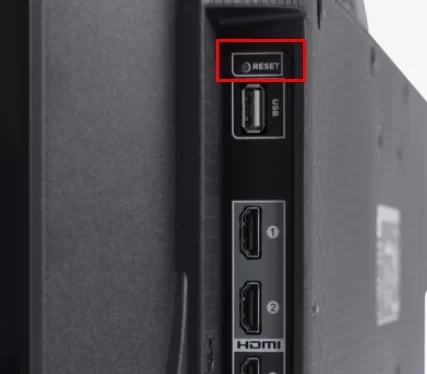
1 thought on “How to Restart Roku TV in simple steps”