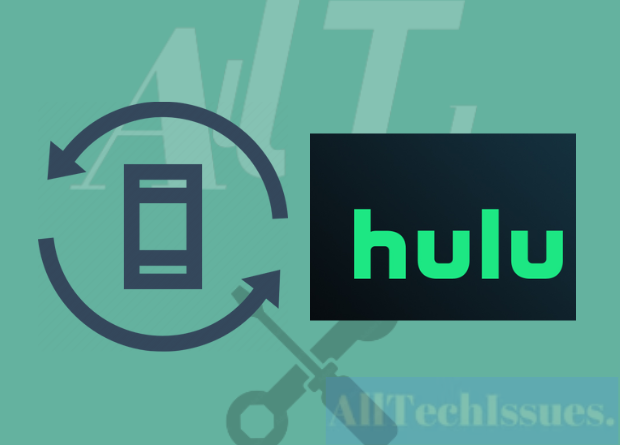Hulu Not Working On Vizio Smart TV: Several Hulu users had the problem at one point, and there were a few troubleshooting steps I could do to resolve it.
Hulu is one of my favorite online streaming platforms because it has all of my favorite shows in one location.
If your TV model supports Hulu and you don’t have any geo-restrictions, further remedies such as emptying the TV’s cache, factory resetting the TV, and reinstalling the Hulu application are also listed.
How to fix: Hulu Not Working On Vizio Smart TV
If Hulu isn’t working on your Vizio Smart TV, check the model number; many older Vizio TV models aren’t Hulu-compatible. In addition, check for geo-restrictions.
Determine the Vizio TV model you own.
Although Hulu is compatible with the majority of Vizio TVs, it no longer supports some Vizio VIA devices.
Hence, before you assume that there is a problem with your internet connection or that the Hulu app is not working, see if your Vizio TV is compatible with Hulu.
If you have a Vizio TV purchased after 2011, you may check the model and serial number with the remote control. Do the following steps:
- On the remote, press the Menu button.
- Click OK after selecting ‘System’ (or ‘Help’ in previous devices).
- Choose System Information and click OK.
- In the first two lines of the system information, the model number and serial number will be listed.
Hulu Plus is no longer supported on Vizio VIA televisions.
Hulu, as previously stated, does not work with a number of Vizio VIA devices. If the Hulu app isn’t working on your TV, check out the list of devices that don’t support Hulu.
If your Vizio TV no longer supports Hulu, it might be time to replace it. You can also try any other streaming service, such as Netflix, Amazon Prime Video, or Disney+.
Restart your Vizio TV from the menu.
If your Vizio TV model is compatible with Hulu but you are still unable to use the app, you should restart your Vizio TV.
To do this, simply press the power button to turn off the TV and then press it again to turn it on.
But, if this strategy does not work for you, try the following:
- Turn lower the volume and hit the input button on your television.
- Continue to press these buttons for 15 seconds.
- You will then be prompted to press the input button.
- When prompted, hold down the button for 10 seconds.
- After a few seconds, the television will restart.
- Disconnect your Vizio TV and reconnect it.
If restarting your television does not work, disconnect it from the power source and wait a few seconds. Replug it and turn it back on.
If there is a problem or a bug in the Hulu app, this procedure should resolve it.
Reboot your network.
Bugs and glitches are not prevalent with smart TVs because they rely heavily on software upgrades, app updates, and a stable internet connection.
It’s possible that your Hulu app isn’t operating because of a similar issue.
A power cycle is the most effective approach to refresh the system. Do the following steps:
- Turn the TV off.
- Disconnect it from the wall outlet.
- Wait at least two minutes before plugging the TV back into the power outlet.
- Switch it on.
- This method will refresh all systems and should resolve any temporary issues or faults that are preventing the Hulu app from functioning properly.
Examine your Vizio TV for a Firmware Update.
Another issue that could be interfering with the operation of your Hulu app is outdated software.
Even though most Smart TVs automatically update their software, the system may fail to update its software owing to an inconsistent internet connection or other connectivity difficulties.
In such circumstances, it is your responsibility to manually update the program. Utilizing an outdated software version might result in a variety of difficulties, including malfunctioning programs and security issues.
Follow these instructions to update the software on your Vizio TV:
- Turn on the television and check if the internet connection is stable.
- Choose the System option from the menu.
- Scroll down to ‘Check for Updates’ and click the OK button.
- The system will begin searching for updates.
- If an update is available, it will be listed in the updates section.
- Click on it and then click OK. Allow time for the update to install.
The television will automatically restart. Restart the Hulu app once the machine has booted up.
Using a Flash Disk, manually update the firmware on your Vizio TV.
You can also use a flash drive to update your Vizio TV. This strategy works well, especially if your internet connection is unstable.
The firmware update is available for download from the Vizio support website.
When you’ve downloaded the zip file, proceed as follows:
- Copy the files from the.zip file to a flash drive. Check to see if there is anything else on the drive.
- Switch off the TV and unhook it from the wall outlet.
- Put the flash drive into the USB port on the back of the TV and plug in the power cord; do not turn on the TV yet.
- The LED indicator on the front of the television will begin to flash. A steady LED light indicates that the process has been completed.
- Turn on the TV and navigate to the menu as soon as the process is finished.
- Go to System Settings and then System Information to see if the firmware has been updated.
Remove and reinstall the Hulu app.
If the error persists, you may need to reinstall the Hulu app on your Vizio Smart TV.
This will aid in the removal of any temporary flaws and glitches that are interfering with the application’s functionality.
Follow these steps to reinstall the Hulu app:
- Go to the Vizio TV app store.
- Look for the Hulu app.
- To delete the app, go to the app page and click the uninstall option.
- When the process is finished, the uninstall button will change to an install button.
- Click the install button and wait for the procedure to finish.
- After installing the app, log in with your credentials to see if it works.
Check for Geo-Restrictions
If your Hulu app is still not working, look for any geo-restrictions that may be blocking it from running on your smart TV.
Hulu is a geo-restricted application that is exclusively available in the United States.
This means that if you have the VPN enabled or are trying to access the app from outside the United States, you will receive a notification saying “Sorry, Hulu is not accessible in your location.”
With a VPN, you can Bypass geo-restrictions.
If you are unable to access the Hulu app owing to a geo-restriction, you can circumvent this by using a VPN.
The procedure is straightforward. All you have to do is use the app store to install a VPN app on your TV.
After installing the software, configure the VPN to a location in the United States and activate it.
If the Hulu app on your Vizio TV isn’t working because of a location restriction, a VPN can help.
Clear the cache on your television.
Smart TVs have limited storage, and cache buildup might impair their performance. It can also result in errors and glitches.
If you still can’t use the Hulu app after trying all of the fixes in his article, try emptying the TV’s cache.
Do the following steps:
- Click the Menu button and select System Reset, then Admin and Clear Memory. Press Ok.
- Go down there and select Clean Memory/Factory Defaults.
- You will be prompted to enter your PIN. Add 0000, which is the default value. Click the OK button.
- This will clean your Vizio TV’s cache and resolve the majority of the issues.
Reset your Vizio TV to factory settings.
Resetting your Vizio TV is your last option for resolving the Hulu app issue. It should be noted that this will remove all default settings, apps, and saved data.
Follow these instructions to factory reset your Vizio TV:
- Click the Menu button and select System Reset.
- Then Admin and Reset Factory Defaults.
- To confirm, press the OK button.
- Wait for the process to finish.
Hulu alternatives on Vizio TV
If you have an older Vizio Smart TV model or the Hulu app does not work on your system for whatever reason, you can try some of the Hulu app alternatives, which also offer amazing media streaming possibilities.
Among these are:
Contact Customer Support
If, despite your best efforts, you are still unable to access the Hulu app on your Vizio smart TV, you should contact Vizio customer service.
Their trained representatives will be able to better guide you and assist you in resolving the issue.
Conclusion
Smart TV problems that you can’t address can be aggravating. If your Hulu app suddenly stops operating, it could be due to a connection problem.
You can be getting a lesser bandwidth owing to the peak rush hour or there might be a server-side issue with your ISP.
In addition, make sure to check to see if there is a problem with the Hulu server. Similar bugs have previously prohibited customers from accessing the Hulu app.