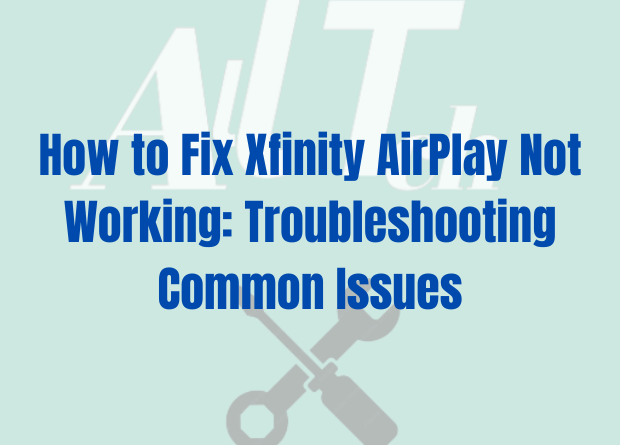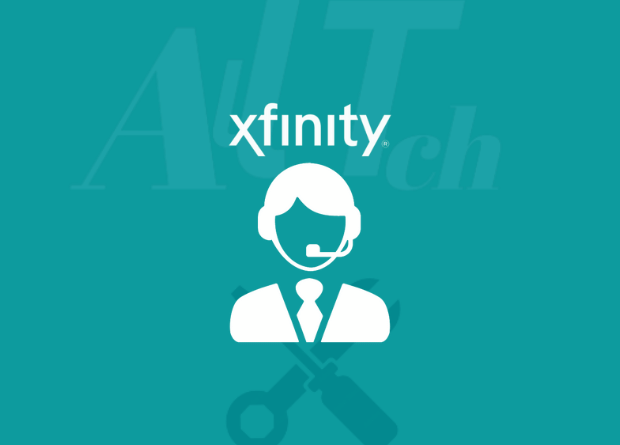Learn how to Troubleshoot Xfinity AirPlay Not Working and How to Fix Common Issues and Get Back to Streaming.
If you’re an Xfinity user who loves streaming content using AirPlay, you know that it’s an amazing way to enjoy your favorite TV shows, movies, and music.
But what do you do when things don’t work as they should? Whether you’re experiencing buffering issues, connectivity problems, or other glitches, troubleshooting Xfinity AirPlay can be frustrating.
Luckily, you’ve come to the right place. In this article, we’ll explore some common issues that Xfinity AirPlay users face and show you how to fix them quickly and easily.
We know that uninterrupted streaming is essential for your entertainment experience, and we’re here to help you get back to your favorite shows without any hiccups. So, let’s dive in and get your Xfinity AirPlay back on track!
Common issues with Xfinity AirPlay
Before we dive into the troubleshooting steps, let’s explore some common issues that Xfinity AirPlay users face. Understanding the root cause of these problems can help you fix them more effectively.
Buffering issues: One of the most common issues that Xfinity AirPlay users face is buffering. This happens when the video pauses frequently to load and can be incredibly frustrating, especially if you’re trying to watch a movie or TV show.
Connectivity problems: Another issue that users face is connectivity problems. This can happen when your device is not able to connect to the Xfinity network or when there are interruptions in the connection.
Audio and video issues: Users may also experience problems with audio and video quality. This can happen when the video is pixelated, or the sound is not in sync with the video.
Now that we know the common issues let’s move on to the troubleshooting steps.
Troubleshooting steps for Xfinity AirPlay issues
Here are some steps you can take to fix common Xfinity AirPlay issues:
Step 1: Restart your devices: The first thing you should try is to restart your devices. This can help clear any temporary glitches and help establish a fresh connection. Turn off your device, wait for a few seconds, and then turn it back on.
Step 2: Check your network: The next thing you should do is check your network. If you’re experiencing connectivity problems, make sure that your device is connected to the Xfinity network. You can also try resetting your network settings and see if that solves the problem.
Step 3: Check your Wi-Fi signal strength: If you’re experiencing buffering issues, check your Wi-Fi signal strength. If the signal is weak, try moving closer to the router or resetting it to improve the signal strength.
Step 4: Close other apps: Sometimes, other apps running in the background can interfere with your Xfinity AirPlay experience. Close all other apps and see if that solves the problem.
Step 5: Update your software: If you’re experiencing issues with your audio or video quality, check if there are any software updates available for your device. Updating your software can often solve these types of issues.
How to Fix Connectivity Issues with Xfinity AirPlay
If you’re having connectivity issues with Xfinity AirPlay, there are several things you can do to resolve them.
How to Fix Xfinity AirPlay Connectivity Issues: First, ensure that your device and Xfinity equipment are connected to the same Wi-Fi network.
If they’re not, you won’t be able to stream content. Next, check if your Xfinity equipment is up-to-date. If not, update it to the latest software version.
You can do this by going to the settings menu on your equipment and selecting “Update Software.” If you’re still experiencing issues, try resetting your Xfinity equipment by unplugging it from the power source for a few minutes and then plugging it back in. This can sometimes resolve connectivity issues.
How to Fix Xfinity AirPlay Audio and Video Issues
If you’re experiencing audio or video issues with Xfinity AirPlay, there are several things you can do to resolve them. First, ensure that your device and Xfinity equipment are connected to the same Wi-Fi network. If they’re not, you won’t be able to stream content.
Next, check if your Xfinity equipment is up-to-date. If not, update it to the latest software version. You can do this by going to the settings menu on your equipment and selecting “Update Software.” If you’re still experiencing issues, try resetting your Xfinity equipment by unplugging it from the power source for a few minutes and then plugging it back in. This can sometimes resolve audio and video issues.
Tips for Optimizing Your Xfinity AirPlay Experience
To optimize your Xfinity AirPlay experience, make sure that you have a strong and stable Wi-Fi connection. You can do this by ensuring that your router is placed in a central location and away from any obstacles that can interfere with the signal. Another tip is to update your Xfinity equipment and Apple devices to the latest software versions.
This can help to ensure that you’re using the latest features and that any bugs or issues have been fixed. Additionally, consider using a wired Ethernet connection instead of Wi-Fi if possible, as this can provide a more stable and reliable connection.
Contacting Xfinity Support for Further Assistance
If you’ve tried all the troubleshooting steps and are still experiencing issues with Xfinity AirPlay, it’s time to contact Xfinity support for further assistance. You can do this by calling their customer service line or by using their online chat support.
Be sure to provide them with as much information as possible about the issue you’re experiencing, including any error messages that you may have received. They will be able to guide you through any additional steps to resolve the issue.
Alternative Streaming Options to Consider
If you’re still experiencing issues with Xfinity AirPlay, you may want to consider alternative streaming options. Some popular options include Netflix, Hulu, Amazon Prime Video, and Disney+.
These services offer a wide range of content and are available on various devices, including smart TVs, gaming consoles, and streaming devices. While they may require a separate subscription, they can provide a more reliable and stable streaming experience.
Conclusion and Final Thoughts
Xfinity AirPlay is a great way to stream content from your Apple devices to your Xfinity equipment. However, like any technology, it can experience issues and glitches.
If you’re experiencing any issues with Xfinity AirPlay, try the troubleshooting steps outlined in this article.
If those don’t work, don’t hesitate to contact Xfinity support for further assistance. And if all else fails, consider alternative streaming options. With a little patience and persistence, you’ll be back to enjoying your favorite shows and movies in no time!