Use the buttons on the back of the TV to traverse the menus and select the reset option to start the reset on your Samsung TV without a remote.
I assumed there would be no way to reset the TV without the remote.
I discovered that this was untrue when I conducted some web investigation.
This article gathers all the useful knowledge I was able to locate to assist you with resetting your Samsung TV without a remote.
How to Reset Samsung TV Without Remote
Turn off the TV at the power outlet. Then, for 15 seconds, press and hold the start button on the back of the TV or under the front panel. Finally, turn on the TV at the power outlet.
Get The Samsung TV Reset Pin Without The Remote
As previously stated, the Samsung reset pin is a four-digit pin that assists in restoring your TV to factory settings.
The default pin is 0000, but if you don’t remember if you set a PIN, you can always check in the settings for the PIN and reset it if necessary.
To reset your Samsung pin, do the following:
- Press the Menu button.
- Open the Samsung Smart TV Settings menu.
- Select General > System Manager.
- Select Change PIN.
- Enter a new four-digit PIN twice.
You will see a message indicating that the PIN has been successfully changed.
After you’ve reset the PIN, you can use the new one to factory reset the TV.
Perform A Soft Reset Before Attempting A Hard Reset
Before performing a hard reset on the Samsung TV, you should perform a soft reset.
A soft reset may be sufficient to resolve an issue that a hard reset is unable to resolve.
To soft reset your Samsung TV without using the remote, do the following:
- Remove the Samsung TV from the power source.
- Wait 5 seconds
- Reconnect the television and check to see if it now works.
Access the Support Menu
If your Samsung TV is experiencing a problem that can only be resolved by restoring default settings, you must access the support menu.
You can navigate the menus of your Samsung TV if it has buttons on the back.
Use the following buttons and steps:
- Go to the Settings menu.
- Go to Support.
- Select Self-diagnosis.
Performing a Factory Reset Without a Remote
If your Samsung TV has stopped working or is having major problems, you must perform a factory reset.
After a factory reset, the TV will return to its original state.
To factory reset the TV without a remote, use the buttons on the TV and:
- Go to the Settings menu.
- Go to Support.
- Select Self-diagnosis.
After the reset, you must reinstall the TV and all of your apps.
Reset a Samsung TV with a Black Screen of Death
Sometimes the only way out of a black screen is to reset the television.
You can only reset the hardware of the TV using the method described below because you won’t be able to see the software interface to reset the entire TV.
To reset a TV with a black screen, you must first:
- Turn off the TV.
- Unplug the TV from the wall and wait at least 30-45 seconds before plugging it back in.
- Restart the TV.
Using Third-Party Remote Apps on Your Phone to Control Your Samsung TV
The Samsung Smart TV phone app is used to control Samsung smart TVs.
You can download the app from the iOS or Android app stores.
To control the Samsung TV using a remote app, do the following:
- Launch the app store on your phone and download the Samsung SmartThings app.
- The TV and phone should both be connected to the same Wi-Fi network.
- Launch SmartThings and then select your TV from the list.
- In the app, use the remote to access the Settings menu.
- Go to General.
- Reset Factory Settings
- If the TV prompts you for a PIN, type 0000.
- If your phone has an IR sensor, you can use a remote app to reset the Samsung Smart TV.
Use the remote app that came with your phone to accomplish this.
To use an IR sensor to reset your phone, you must:
- Download the Universal Remote App from the Play Store or use the pre-installed remote app.
- Open the remote app and select TV from the list.
- Continue to the bottom of the page and select Samsung from the list.
- You will be asked to experiment with different remote combinations by clicking other buttons.
- When you’ve found the right combination, save it with your TV name.
- Go to the Settings menu.
- Select General.
Go through the Factory Reset Menu.
If prompted for a passcode, enter 0000 Final Thoughts
You should exercise caution before performing a hard reset because you will lose all of your previous settings, so only perform a factory reset if necessary.
You can also use a USB keyboard and mouse to perform a factory reset.
Locate the USB hub behind the TV and plug the keyboard into it.
This may cause your TV to enter Demo mode in some models, so go to the settings to return to normal mode.
FAQs
How Do I Manually Reset My Samsung TV?
To manually reset your Samsung TV, go to the TV’s Support menu and select Reset under Self-diagnosis.
To begin the reset procedure, enter the PIN.
How Do I Hard Reset My Samsung TV?
To hard reset, your Samsung TV, press the ‘Menu’ button on your remote. Select ‘Support,’ then ‘Self Diagnosis,’ and finally ‘Reset.’
Enter your TV pin. A warning message will appear before the factory reset screen appears.
Using the navigation buttons, select ‘Yes’ and then press ‘Enter.’
How Do I Restart My Smart TV?
To begin, use the remote to turn off the television.
Unplug the TV from the wall and plug it back in after a few seconds.
Finally, restart the television.


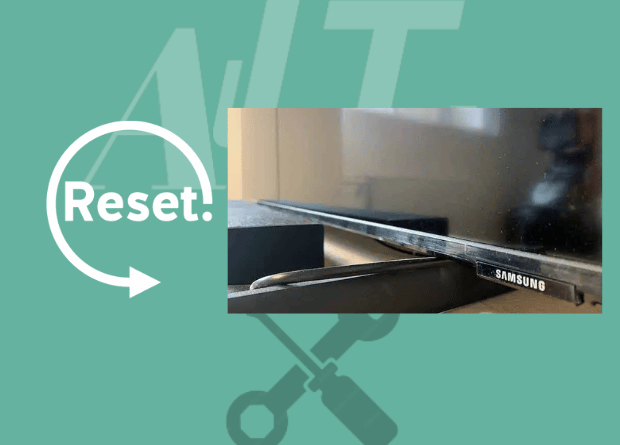
1 thought on “How to Reset Samsung TV Without Remote: We Discovered”