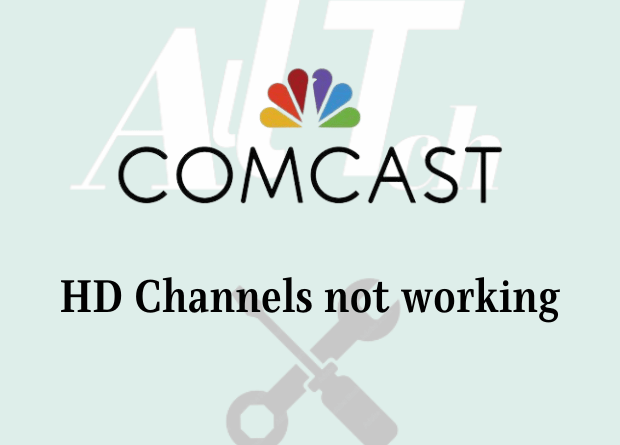If You Can’t See or Hear Anything on HD Channels: Check that you are a subscriber to the channel you are attempting to watch. For Comcast HD Channels Not Working Make sure the TV Box is turned on. Check that you’re watching an HD channel. Check all connections and ensure that you are using HDMI or component cables.
Comcast provides some of the best services available, which are unrivaled and unbeatable. Their Cable TV subscription is simply the jewel in their crown, as it contains a vast array of channels and options that are simply unrivaled in the world, and few other similar service providers can outrun them.
Comcast’s HD channels service is one such thing that allows you to stream those HD channels in HD quality. As a result, it enhances your TV viewing experience and allows you to stream all channels without experiencing any quality issues.
How to fix Comcast HD Channels Not Working
If your Comcast HD channels are not working for some reason and you find yourself in a bind, here are a few things you should look into.
Inspect the cables

The most typical source of this problem is that the HDMI cable you’re using might not be compatible enough, which will result in problems like this. To make it function without any problems or faults at all, just make sure you are utilizing a high-quality cable that can be utilized for streaming HD content.
The cable box, restart it
Restarting the cable box will solve all of your cable box’s problems once you have confirmed that the HDMI cable is working properly and can handle HD material. You’ll be able to achieve the best quality after a reset. If it still doesn’t work, though, Comcast may need to upgrade or replace your Cable Box.
Talk to Comcast

If you are unable to make it work and there are no HD channels at all on your Cable Box, Comcast needs to investigate the situation. Your plan could be the problem, or the Cable Box could be having some other problem, an error, or something similar. You must get in touch with Comcast because you won’t be able to access these directly. They will be able to efficiently identify and fix the issue for you so that you can stream HD channels and have access to all of them.
If you are unable to access HD channels
The first thing you must determine is whether you can access HD channels at all, or whether you can stream HD channels but not play them back in HD quality. If this is the case, you should take the following action.
If HD channels don’t have any sound or any picture
Check your subscription to the channel you want to watch.
Check to see if the TV Box is on.
Make sure the station you’re watching is in HD.
Use only HDMI or component cables, and double-check all connections.
Check to see if you can view any more HD channels.
Please get in touch with us if none of these recommendations work.
When HD Channels Have Sound But No Picture
Check your subscription to the channel you want to watch.
Make sure you have the appropriate tools.
Verify all connections one more time, and use HDMI or component cables only.
Verify that you have the appropriate HDTV input for your connection type.
Please get in touch with us if none of these recommendations work.
If HD or video channels offer to tile
Verify again that all connections are tight and secure.
If it doesn’t work, get in touch with us to arrange for a technician to visit your house.
If the image is visible but the colors are off
Ensure that the Y to Y, P to P, and Pr to Pr configurations are correct.
Check the additional HDMI settings if you’re using an HDMI or component cable. RGB should be chosen as the color space.
Check to see whether the RCA or Component wires and jacks are loose. A red (pink), blue, or green
screen could be brought on by a faulty component connection.
Verify the TV’s color settings. (To get instructions, consult your owner’s manual or the company that made your TV.)
Please get in touch with us if none of these recommendations work.
If HD channels are available but not in HD quality
Check the producer’s website to confirm that the program you’re watching is being broadcast in HD.
- Check to see if the TV Box is on.
- Make sure the station you’re watching is in HD.
- Use only HDMI or component cables, and double-check all connections.
- See if you can access any further HD channels.
- If none of these suggestions work, please contact us.
If an HD channel only displays a portion of the screen:
To be sure the program you’re watching is being broadcast in HD, check the producer’s website.
If the image does not fill the entire screen, follow the directions in your owner’s manual or from the TV maker.
If HD channels don’t have a guide
Make sure you have the right tools.
Verify that an HD TV Box is being used on an SDTV with the output set to 480i or 480p.
C whether you are utilizing components or HDMI cables.
Verify that you have the appropriate HDTV input for your connection type.
Please get in touch with us if none of these recommendations work.
Observe these recommendations if you can’t get clear instructions.
On the TV’s remote control, select either the Menu or Settings button.
Choose the Video Format, Aspect Ratio, or a related menu option.
To make the image fill the screen, select the various options (which may include Widescreen, Wide, Zoom, Squeeze, or Stretch).